
Note: Where they are available, higher resolution versions of images on this page can be accessed by clicking on them.
Related Pages: System Documentation.
Toshiba T5200/200 System Specification:
Manufacturer: Toshiba.
Model: T5200/200. (Internal model code PA8054UK).
Launch date: 1991.
Production date of this machine: Early 1991.
CPU: Intel 80386DX running at 20MHz. Socket provided for 80387 Math co-processor, but this has not been fitted in my machine.
Memory: 2Mb on board, expandable to 14Mb via 6x 40-pin proprietary DRAM slots & 1x 30-pin parity memory slot.
Display: 11.5" Amber gas plasma. 640*480 pixel VGA resolution, 16-colour greyscale (full colour available via an external VGA display).
Storage: 200Mb Conner CP3204F 3.5" IDE hard disk drive. 3.5" High density floppy disk drive.
Expansion: 2x ISA slots (1 full length 16-bit, 1 half length 8-bit), 1x Proprietary slot (space shared with the 8-bit ISA slot).
Power requirements: Mains only. AC 115V, 1.8A @ 60Hz (207W max) or 220-240V, 1.2A @ 50Hz (264-288W max). Automatic voltage sensing.
Weight: 8.5Kg (18.7 pounds).
During the 1980s and early 90s mainstream business orientated computers tended to fall into two very distinct categories. You had large, heavy, powerful (and power hungry) desktop systems, and on the other hand smaller, portable machines which generally had far, far lower specs than their desktop brethren but were still capable of doing basic tasks like word processing. Toshiba threw a third category into this mix - a range of portable machines aimed at being full desktop replacements. These weren't intended for use while actually ON the move like a laptop, but were intended to essentially allow you to do anything you normally would at a desktop computer whether it be in an office, a hotel room, on an oil rig or a lab setting. It's a form factor which largely died out by the mid to late 90s simply because laptops had become so much more powerful by that point that there was a far more limited market for them. It didn't entirely die out though, a tiny number still being made to this day - usually for very specialised jobs though usually requiring full size PC expansion cards to interface with specialist bits of hardware. That's generally much more of just a laptop with a big box grafted on the bottom though in most cases nowadays.
Pretty much king of the castle in terms of portable machines in 1991 was Toshiba's T5200.
This 8.5Kg slab of granite had specs to rival plenty of desktop systems of the time - though with a US launch price of around $11,000 you would have expected it to!
There were three main versions of the T5200, differing only in the size of the fitted hard drive. The "base" Model came with a 40Mb drive, T5200/100 as you can probably guess with a 100 Mb (Conner CP3104) drive, and the T5200/200 as you can probably guess - had 200Mb of storage using a CP3204F.
It's a striking, purposeful looking bit of kit from all angles. Originally the whole machine was covered with a soft-touch rubberised finish, however after 34 years that had started to break down and turn distinctly sticky on this one so in the interests of making it not absolutely horrible to handle this was removed. If you're facing a similar problem with one of your own, isopropyl alcohol will remove it, but it is quite hard work. Also beware that it will ALSO remove the grey painted finish underneath the rubber on the back of the display, revealing the metalised layer below - which is why there are a few bits of silver visible on mine. One day I might re-paint it, but that's a long, long, long way down my to do list. In the meantime, I'll take it looking a bit scruffy over being sticky - plus this machine does have quite a few miles on so had its fair share of dents and scrapes visible even before I attacked it with solvents.
Let's take our usual "walkround" of the machine.
The front features one immediately obvious and very unusual feature for any computer - a suitcase style combination lock.
This secures the display in the locked position. It's never going to be a serious deterrent to someone who really wants to get in, but would definitely be enough to keep out the casually curious in an office while you were away at lunch or similar. Remember this was back before the majority of operating systems had any real concept of data security - about the best you could hope for on most machines was the screensaver password in Windows...but that takes all of a minute to circumvent by power cycling the computer. So something that physically barred access to the display and keyboard wasn't actually a bad idea. The two large buttons are the display release (both must be depressed for it to open), and a sturdy carry handle folds out from below. You'd best hope it's sturdy given the weight of this thing. Some air intake grills run across the full width of the machine, providing the main ventilation for the system board itself.
Thankfully the handle is actually decently designed so despite the considerable weight of this system it's not uncomfortable to carry.
Moving around to the right hand side, roughly halfway along the chassis there's a 3.5" floppy disk drive, supporting both double density (720K) and high density (1.44M) formats. High density drives weren't a given on portable machines in 1991.
Just below and rearwards of the floppy drive there's a fold out security tether.
Somewhat like the suitcase style lock on the front, it's not going to stand up to any serious abuse, but isn't a bad thing to have. At the rear there is an exhaust grill for two fans from the power supply.
On the rear of the machine there's exactly the same selection of ports that you would expect on a desktop of the time. From the left to right we have a pair of RS232 compliant 9-pin serial ports, a 15-pin VGA video connector and a 25-pin parallel port (which can also be used to connect to an external disk drive). To the right there is a blanking plate which would be removed to insert an expansion card into the Toshiba Bus expansion slot. At the top right there's the IEC mains input connector and the power switch. Nothing else on the back aside from the air intake grill for the power supply. The panel covering the whole lower third or so of the rear of the machine is removed to allow access to the ISA bus expansion cards - yes, full size PC expansion card options on a portable.
Here's a closer look at the ports. Just spotted in the photo I've got a screw missing next to the display connector too...
The left hand side of the machine is relatively bare. Just a blanking cover (usually missing!) over the two ISA expansion slots, another power supply fan exhaust, and a switch towards the front which would be used if you were hooking up an external floppy drive to the parallel port - it controls whether the system addresses the parallel port as a normal parallel/printer port or routes commands for floppy drive A or B to it. There's a small air intake vent on the bottom of this side of the machine which provides just a little airflow to help cool the hard drive.
Here the blanking cover has been removed to reveal the two ISA expansion slots - the upper one is missing the metal blanking plate as there's usually a network card in there, but I recently stole that for another machine.
A closer look at the parallel port addressing switch. This should be left in the "PRT" position for normal operation.
Nothing much to see underneath. Just the recess the carry handle lives in, the PC speaker at the top right, the securing mechanism already mentioned on the mid right.
Here's a close up of the model/rating label.
On the top of the machine there are just some vent grills in the back of the display panel and the make and model badges.
Yes, this display does say T5200/100 on it. Sadly when this system was originally posted to me the display did not survive the trip so was later swapped with another unit from a different machine I subsequently got hold of. That was a 100 suffix machine though. If at some point in the future I come across that other machine in storage and have some free time I will swap the display shells over so it has the correct badging on again.
It's notable that the Toshiba badges on this model are gold brushed metal rather than the usual silver, which I'm pretty sure was an indication of this being a top of the line machine of the time.
While the legends are a little hard to see, the status LEDs have been designed so that they are very clearly visible even with the display closed.
Opening up the display panel reveals what looks compared to most "laptops" very much like a slightly shrunken desktop PC of the 90s. The display isn't actually far off the same size in terms of actual viewing area as a 13" CRT, which would have been pretty commonplace back then.

A proper full-size PC-like keyboard complete with separate number pad sits in front of you. The only thing missing is a dedicated set of arrow and page navigation keys, those having been rolled into the number pad. No particular oddities to the layout to really catch out the unwary (unlike on the T3200 which has the escape key over on the number pad where you'd expect Num Lock to be to name one oddity on that machine which always results in a certain amount of swearing whenever I use it for the first time in a while).
As was pretty much standard for Toshiba machines of this era, the keyboard is of a really good quality. They used high quality Alps key switches, and sturdy double-shot moulded key caps so the legends don't wear off. These machines really are a true joy to type on. I basically blame the fact that I essentially learned to touch type on a T5200 for the fact that I've ended up being what my family refer (I think!) affectionately to as a keyboard snob. The one on my main PC is an IBM Model-M, but to be honest I actually personally prefer the keyboard action on the old Toshibas. I know that the same key switches were used in the Northgate OmniKey Ultra keyboards, and I would dearly love to get hold of one of those one day. Sadly I can't see me being willing to pay the price of admission to that club any time soon though!
Above the keyboard there's a removable plastic legend for the function keys, and another of the brushed gold metal Toshiba badges. Then right at the back are a rank of three status indicator LEDs on each side of the machine. These are really well designed from a clarity perspective and have a viewing angle of basically a full 180 degrees. They way they're contoured around the case also just looks classy I think. Especially keeping in mind that the field of computing, especially portable computing, really wasn't somewhere that any stylistic decisions really held sway generally.
The LEDs on the left provide indication for the system power being on, and activity indicators for the hard disk and floppy disk drive.
Over on the right you've got the trio that would normally be on the keyboard on a desktop system.
It really is a striking, purposeful looking piece of equipment from any angle.
Right in front of you there's a nicely proportioned, satin finished display. Only one control for it on the right hand frame which controls the contrast.
It's labelled as a brightness control...but the way it actually controls the display is far more akin to what I'd expect a contrast control to do.
The display itself definitely warrants mention as it's a technology which in mainstream applications basically vanished by the mid 90s. As lighting and display technology have always been something of an interest of mine, it's something I always found interesting right from when I first came across one of these machines back in the late 90s.
You may have noticed in the photos of this computer that rather than black and white, that this display is black and orange. The photos really don't do the colour justice - no camera can truly capture the deep, saturated slightly reddish amber. That's because this uses a neon plasma display. Yes, an earlier version of the same basic technology that you heard of in the early 2000s in plasma televisions. If you zoomed in far enough, you would essentially be able to see that each pixel is a tiny neon lamp, yes just like one of these that are all over the place in mains power indicators and nightlights. Just smaller. A lot smaller.
These displays lost out quite rapidly once colour LCD technology really found its feet, especially once active matrix TFT displays came down in price to a level where they could compete in mass market machines. This isn't surprising as plasma displays do have quite a list of downsides.
[] While it's not a huge issue on this particular machine as it's mains powered, but there were battery powered machines with plasma displays (Toshiba T3100SX to name one), they are very power hungry - and that power usage varies hugely depending on the amount of white shown on screen. If you're familiar with Windows 3.1, you may recall seeing one of the pre-configured colour schemes which looks truly funky on a normal display is one labelled "Plasma Power Saver." Yes, it looks absolutely wacky on a normal full-colour display - however it looks entirely sane on a plasma display, and as the name suggests, is intended to keep power usage down.
It's also worth noting that the panel itself runs at a high voltage (205V in the case of this one though I've seen others where the high voltage rail is as high as 500V), so you need to make provision for that in the system's power supply - and there's already enough rails on a PC power supply to worry about as it is.
[] They're fragile. There simply is no way of avoiding that fact. They're made of a sandwich of two layers of glass with a very finely spaced mesh of electrodes suspended between them, which contains a gas filling far enough below atmospheric pressure to essentially be under vacuum. That means that there is quite a weight to the assembly, increasing the potential for things to crack in the event of a severe shock. Another durability issue they had long term was a tendency to suffer from screen burn. I have a T3200 here which was used extensively as a diagnostic machine on an IBM Token Ring Network...I know that because even with the system off I can clearly see the screen burn where the text in the diagnostic console has been! I've never personally seen a case where this was ever actually severe enough to affect usability, but it was something you had to keep in mind with these which was far less of an issue with LCD displays.
[] Weight. I've already actually mentioned that - but the glass sandwich construction which had to stand up to the rigors of containing vacuum isn't light. Add to that the fact that you need to also provide a power supply to generate the 200-500V that these displays run at that no standard PC power supply is going to have provision for, they're never going to be light. The display alone on this machine weighs over a kilogram - which I'm sure is more than a good number of modern laptops.
[] Colour. This is one of those things which either bothers you or it doesn't. The vibrant orange on black colour scheme if you were previously used to working on a CRT is likely to feel a little jarring. I'm pretty sure that this is something that most people will just get used to though in pretty short order. The lack of ability to show actual colour in a fashion other than greyscale though of course means that it isn't suitable for any work where colour rendering is necessary. I have come across one or two applications in the past (particularly early Windows ones) as well where there's a fundamental issue in that two colours are displayed which the system renders as virtually indistinguishable shades of grey. This was something that you just had to find workarounds for in the early days of portable computing - but with colour LCDs becoming an ever more viable option the writing was obviously on the wall for plasma.
[] Flicker. The nature of the how the light in this display is created means that there is some inevitable flicker when driven at VGA-like refresh rates. CRTs smoothed this out somewhat as the phosphors on the screen actually continue to glow for a moment after they have been activated, and LCDs don't suffer from this issue at all because the backlight is always on. As there is no phosphor or anything involved here, the moment that a display element is no longer powered it goes out in a matter of milliseconds. So a plasma display being driven at 50Hz will definitely appear to flicker quite a bit more than a CRT for instance being fed the exact same video signal. This is one of those things which some people find absolutely intolerable, others don't notice at all. I will say one thing though...this effect makes them an absolute swine to photograph when lit.
With these limitations clearly spelled out though, let's look at the flip side of that coin. In 1991 any VGA resolution LCD display was going to be monochrome anyway so the colour issue is a non starter. You were going to have to deal with a hilariously narrow viewing angle, very limited contrast which likely would vary with viewing angle (and in my experience, significantly with ambient temperature even), and pixel response times in the order of half a second. Quite a few panels I've seen from this era are quite prone to horizontal smearing for example around the edge of window borders. In contrast the plasma display offers a display that's easily as good as any monochrome CRT. The display is absolutely pin sharp across the whole screen, usable viewing angle is basically "as wide as you're ever going to be able to read the screen from anyway." As the response time is literally instant there's none of the blurring which afflicted LCD displays horrendously right through until good quality TFT displays started to become widespread. While there is a little shading geometrically next to high contrast areas of the display it's far less pronounced than on most comparable LCD panels.
Given the choice between a plasma display and an LCD from the same era - or even an early colour LCD - I'd absolutely take the bright, punchy, responsive plasma any day of the week. I really do need to do a proper side by side comparison one day so that I can really demonstrate just how big a leap forward TFT displays were over their predecessor and why it was that plasma displays hung around as long as they did.
So let's take a look at that display in action shall we? I've already said it once but it bears repeating. Photographs are never going to do a plasma display justice, they're always going to look washed out compared to the real thing. You're only going to get a real appreciation of how punchy these panels really do look in operation if you've seen one running in person.
How better to start out than the system telling us a bit about itself?
It's a shame that CheckIT doesn't have the ability to identify portable machines and show a more representative graphic. Here's a text version of the summary which looks a bit more businesslike.
Anyone who has used a typical LCD display from this era will immediately see a huge contrast - not least in the fact that there IS a huge amount of contrast available, with black actually being black rather than mid-grey.
It's where colour handling gets involved however that it can become a little more problematic. The graphics adapter itself is capable of handling the full 256 colours of the VGA palette, as evidenced by this image captured on an external monitor.
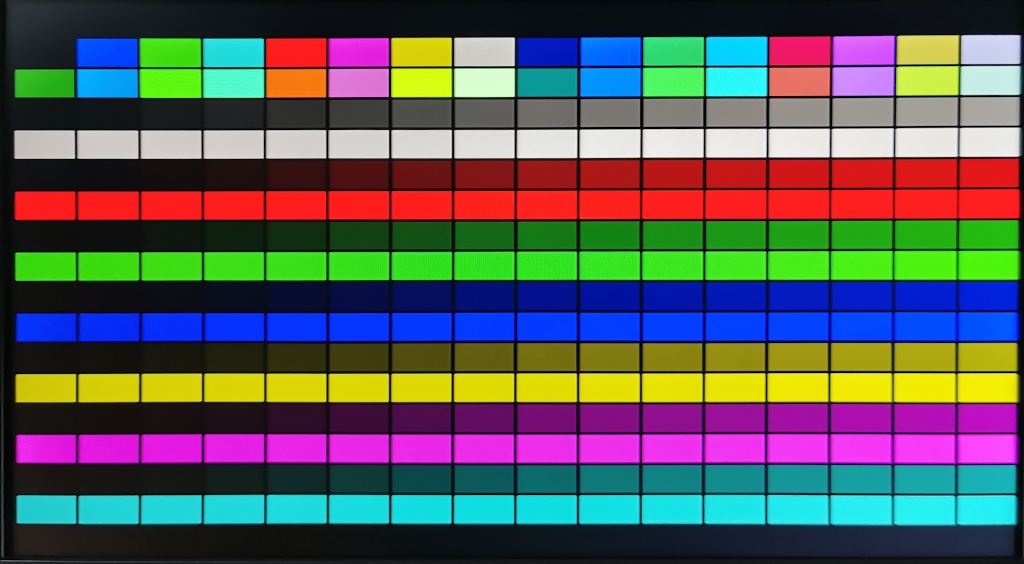
However, shown on the internal display that comes out like so.
The panel itself can only due to how the driver is configured display 16 distinct shades of grey (well, orange...but we're calling it grey for the sake of simplicity here). The issue though is where any software isn't aware of this limitation you can end up with some serious contrast issues. For example, red against green normally is a very harsh contrast - however those two colours are only a couple of shades apart from each other. The text contrast test below does a great job of showing that effect . First here's the output (actually from this machine) shown on an external monitor.
Then the same screen as displayed internally. The display contrast is actually a BIT better in person, I've tried my best but the camera really struggles with this.
The big issue really seems to be that the display controller has been set up in such a way that it displays the "darker" colours considerably brighter than they would tend to appear on a monochrome CRT or similar display. Really obvious if you look at the MCGA 256 colour test too. Note how here on the external display that the right hand quarter or so of the colour display is really muted.
In sharp contrast (no pun intended), on the plasma display there's very little difference aside from the handful of colours which show as peak white all the way through to the right hand end of the test pattern.
Not a problem if programs are either monochrome or have been designed with plasma displays in mind, but it can trip you up sometimes. I've never come across something in an actual OS UI where it's actually a problem, but a couple of bits of software with their own GUI have in the past given me a bit of trouble. There was one paint program I can remember in particular (though the name has thoroughly escaped me) which used what on a colour monitor looked like a truly garish, eye-searing high contrast colour scheme, but where half the screen text was nigh on invisible on here.
While it struggles somewhat with certain colour combinations providing poor contrast, in real world use though it rarely proves to be an issue, and compared to the usually dim, low contrast smeary LCD screens of the day looks really good. Rather than odd test patterns that the average user would likely never have seen, let's take a look at a few applications that you would have been far more likely to cross paths with. In the early 90s, the bulk of these machines probably would have ended up running either Windows 3.1 or 3.11 - here's a rather cluttered looking Windows 3.11 Program Manager.
The slight blurring around the edges is simply a limitation of my camera - in reality the display is absolutely pin sharp across the whole panel. The above photo is probably the one I've found which most closely captured the actual colour of the display, photos tend to turn out a lot more reddish. Likewise any sort of rippled artefacts you can see are moire patterns where the pixel matrix of the screen and camera resolution are fighting each other, and this effect isn't at all visible in person.
One of the reasons that my Program Manager looks quite so chaotic is simply the fact that I very seldom actually use it. Instead this usually does the same job.
This is a program called Camira II. It's probably one of the best examples I've ever come across in terms of making living with Windows 3.1 or 3.11 more pleasant as it provides a Windows 95 style taskbar and Start menu. If all you do is start the system up and run a single program it's probably not something you need to think about - but if you do any kind of multitasking it just makes life so much easier, plus it does also provide a rather less awkward alternative to File Manager. It can be downloaded from their webpage over here.
Ah yes, File Manager. Something a lot of people seem to forget is that Windows Explorer didn't debut until Windows 95 came along, so any shuffling around of files was generally done either through DOS or File Manager.
Another staple program throughout the 90s of course would be Microsoft Word, which with the release of version 2.0 for Windows really started to gain a major market share.
Personally I used this version of Word all the way through to 2003 when a new desktop PC I got for university at the time came bundled with Office XP. It still does exactly what it says on the tin and provided that you're not looking to include fancy 21st century multimedia elements in your documents is still entirely usable I find. Office XP which indeed I am still using to this day as I have simply not been able to wrap my brain around the Ribbon interface that arrived around 2007 despite having put some real hours into trying to.
Another absolute staple at the time was of course Excel. In this case version 4.0.
These photographs really show well I think that while there are very specific situations where there can be colour contrast issues - in the real world, using mainstream applications you're pretty unlikely to have issues. So long as you don't have an unnatural aversion to the colour orange anyway.
It wouldn't be a Windows 3.1 slideshow without Paintbrush now would it?
Speaking of colours, you may recall me mentioning a while ago that the Windows 3.1/3.11 Control Panel included a pre-made colour palette intended to reduce display power consumption for situations where you were using battery based systems with a plasma display. This is what Program Manager looks like with it selected.
Selecting that colour scheme on a colour display though is something you do at the risk of causing yourself quite a headache due to the resulting colour clash! This is what it actually looks like on an external display. You can't say I haven't warned you.
Personally I'm quite a fan of plasma displays, for all their complexity. This particular example has needed a little TLC after 34 years; needing the electrolytic capacitors in the high voltage power supply (the little box at the base of the monitor) and on the panel driver board itself. Prior to this work being done there was a fault present whereby the panel worked fine initially, but after a short time showing a bright image the display would start to dim as the +205V supply rail started to droop. This isn't a particularly complicated repair, by far the most difficult part simply being how fiddly it is to get the little compartment the HT power supply lives in back together. It's not complicated, it's just incredibly awkward. I'm sure they had a jig or special tool to assist with it in the factory that my workbench lacks, so I had to make do with several attempts and a lot of cursing.
One of the big advantages with plasma displays from a packaging perspective over backlit LCDs is that it was possible to make them really quite thin. The panel itself in this display is around 10mm deep, including the supporting framework. Which allows the whole display to be slightly less than 30mm deep including space for ventilation and the driver PCB attached to the back of the panel. That doesn't sound like much today, but that was some pretty impressive packaging for the time.
The Toshiba T3200SXC for example uses a backlit DSTN LCD display, and to accommodate the backlight assembly the display on that machine is nearly 15mm deeper than on this. The only way you could get a similarly thin profile with an LCD panel would be to use an electroluminescent backlight (such as used on the Toshiba T1200), but those are very limited in available brightness and aren't best suited to panels as large as this. This is why as the technology improved manufacturers quickly moved to edge-lit panels using a large diffuser rather than true backlights.
An area where plasma displays did fall for some degree of entirely fair criticism was their fragility. While there's only so much you can actually do about that in terms of the system design, Toshiba obviously took on board that given the type of applications these units were likely to see that some breakages were just going to happen, so made some design choices to allow technicians in the field to replace the display quickly, easily and with a minimum of system downtime.
The little plastic cover behind the display pops off, revealing two screws.
Plus on the front of the display there is a small hinged panel at the base. Flipping this down reveals two more screws and two latches - these screws don't need to be removed, however the latches need to be moved inwards until they can drop downwards securing them in the "released" position.
The whole display and inverter assembly simply lift off the top of the machine as one unit.
Installing a replacement assembly is literally the reverse of removal. It takes about 60 seconds. There was no intention of the entire screen being stripped down in the field and the actual plasma panel replaced - the whole unit would just be replaced as a unit. I imagine that large corporate customers probably would have had the option to return damaged displays to Toshiba for repair as well - which is entirely practical here as well. Even with the display detached the T5200 can still be used with an external display attached just like any other desktop computer while you wait for the repaired or replaced panel to be returned, as you haven't had to dismantle half the computer to remove it. Quite a smart bit of design in my opinion. Especially compared to some of their other machines from the same era where removal of the display can be quite an unnecessarily fiddly process. T3200, I'm looking at you.
Performance obviously isn't going to seem like much compared to computers of 2023, but it holds its own very well against systems of the time - especially portable ones. CheckIT offers a "386 laptop" as one of the comparison options in the system benchmarks facility - and the numbers speak for themselves really.
Interestingly it actually scores very slightly higher in terms of CPU score than the Compaq DeskPro 386S desktop machine sitting a couple of feet to my right. I'm assuming this is due to the Toshiba having slightly faster memory fitted, though I have no real way to verify that. They both use an identical 80386SX-20 CPU, so you would expect the CPUs to benchmark identically unless there's another bottleneck elsewhere.
The unpopulated socket immediately to the right of the CPU above is for an 80387 math co-processor which my machine was never specified with. Given that it's basically otherwise fully specified, this seems a bit of a shame...so as I found one available cheaply on eBay I will get that installed once it arrives. I don't imagine unless you were using particularly math-intensive software you'd notice a huge difference, but it will make me happy knowing the machine is performing as well as it can.
Speaking of expansion options, that's somewhere that you're well catered for on this machine. As was one of the big selling point of these machines, allowing the use of full size PC expansion cards as might have been needed for interfacing with specialised bits of equipment. The removal of a handful of screws and a couple of panels at the rear of the machine reveal three (two usable at any one time) expansion slots.
At the top there's a full-length 16-bit ISA slot, and below it a half length 8-bit slot. At the bottom there's a proprietary 16-bit Toshiba expansion bus slot as well as appeared on quite a few of their machines around this time. The 8-bit ISA and proprietary Toshiba slot occupy the same physical space, so you have to chose between using one of these cards or the other. The only thing to keep in mind regarding expansion cards is that to the left there is only about an inch of headroom available due to the presence of the graphics card (which basically sits level with the rear panel connectors), so just keep that in mind if you're thinking of installing a particularly bulky card.
Here's a closer look at the actual slots, mainly so you can see the proprietary connectors that Toshiba used (and some cobwebs in this case).
Given that mobile technology these days has progressed to the point that manufacturers are skipping inclusion of things like 3.5mm audio jacks "because they're too bulky" the idea of a portable machine which has provision for a full size ISA card seems somewhat hard to wrap your head around.
It also does a good job of showing how compact the rest of the system actually is when you see how much space is reserved for expansion hardware. Especially when you realise that the hard drive fitted to this is a long way from the tiny 2.5" examples you tend to expect to find in laptops - it's a 3.5" drive in this case, but even more than that it's a full-fat half height drive. Here's a photo of a drive from a T5200 next to a normal modern quarter height desktop 3.5" drive on the left, and a modern 2.5" laptop drive on the right.
Here's an alternative angle hopefully helping show the height difference.
This drive is actually a CP3104 as fitted to the T5200/100, but the CP3204F as fitted to the T5200/200 is externally identical aside from the writing on the label.
When you take the cubic volume of that drive, a 3.5" floppy drive, and the not inconsiderable power supply needed to run everything here it doesn't leave you a huge amount of volume to play with. The actual motherboard has a footprint roughly the same as a standard ATX unit in terms of actual area though it's shaped quite differently.
The T5200 is a computer I've always had a huge soft spot for personally as one marked my first real foray into the world of PC computing, when my father brought one home from work somewhere around 1997. Up until that point my only exposure to computers at home had been a third or fourth hand Sinclair Spectrum, and roughly around this time I also picked up my Amiga 1200. Sadly I can't quite recall exactly which machine arrived first. My experiences with that machine definitely sparked my interest in Toshiba's portable machines, and definitely aided me in getting quite ahead of the curve when it came to IT competency at the time. I think my secondary school IT teachers were somewhat surprised when I arrived there at 13 years old already able to touch type as fast as I could talk and with knowledge of hacking the Windows registry to make it do all manner of things that it was never designed to.
We didn't actually have the T5200 all that long, it soon being traded for our first PC desktop, an equally by the standards of the time long-in-the-tooth 486 IBM machine, a PS/ValuePoint 433DX/Si. That one I DO still have though, and really do need to put back together one day...it's currently in several separate boxes.
Of course as soon as I got into a position where I started to collect vintage technology a T5200 was high on my wish list, though it took me surprisingly long to get hold of one as it turned out that they had become quite sought after just as I was starting to look for one. It took me three attempts to actually physically get a working machine - the first two falling foul of poor packing, one being completely destroyed and the other suffering a cracked display. The third one was more cosmetically rough and was a stock T5200/100 with no expansions installed, which is why the display ended up being transferred to the otherwise fully working and slightly more tidy T5200/200 with the maxed out memory. It does mean that the badge on the display doesn't match though, which does bug my OCD somewhat...I will have to make a point of swapping the display outer casing over one day if/when I come across that other machine in storage.
Aside from my liking them because they're largely responsible for drawing me into what became one of my main hobbies, it's hard to argue that these are cracking old machines. Desktop challenging spec for the time, and very well made machines. The only real things to watch for being that they are starting to suffer from capacitor aging problems now, and that the soft touch rubber coating on the case will likely have turned to goo - a problem which I know also affects IBM ThinkPads of similar vintage so that's not just a Toshiba problem. I don't really consider these to be shortcomings of the machines themselves though - at 34 years old this one has probably exceeded its design lifespan by a factor of three by now so these sorts of failures really can't be considered flaws...They're just the endless, relentless rigors you have to accept are a result of the endless march of time.
If you're into vintage technology though or retro computing I think these are a really good one to have in the collection.
Few things to watch if you're looking at buying one:
[] Displays are fragile, and prone to screen burn on high mileage machines.
[] BIOS is very simplistic, so they will only be able to use the hard drive types they were designed for, usually with a choice of two in the setup menu - 40/100 or 100/200Mb. So if the drive is dead, finding a replacement might be a challenge. I've no idea how picky or not these might be to the use of an appropriately formatted CompactFlash based solution as that's not something I have ever tried.
[] Floppy drives, as with basically all Toshibas from this era are proprietary. Though aside from needing a good clean I've never actually had any trouble with them personally. They're direct drive units so no belts to worry about.
[] Expect to have to replace the caps in the display panel drive and HT power supply and to remove all traces of capacitor goo from those boards.
[] Getting the keyboard mapping to behave in DOS (I seem to remember it was the \ and ` keys that were switched) is a pain using a standard install disk - though Toshiba OEM disk images are available from Winworld which work perfectly "out the box" so to speak and save having to faff about with it. I DID manage to make a standard install work, but it was more than ten years ago and I can't for the life of me remember what I did now. I'd just use a Toshiba OEM install disk these days with them being so easy to find.
[] Watch out for price gougers. There's almost always someone out there who has one of these listed for £1000 or more on eBay. The going rate for an average condition, working machine at the moment seems to be generally in the region of £75-150 (April 2023), though they don't come up for sale every day, so there's a definite element of "it's worth what someone will pay for it" so they can sometimes go for what in my opinion is silly money. Also keep in mind they're bloomin' heavy so if you have to get it posted, that's not going to be cheap - and these are one of those machines that I'd ALWAYS collect in person if I had any option whatsoever rather than entrusting them to the postal system.
Please do keep in mind though, that when I'm saying "silly money" that's coming very much from the fact that the whole vintage technology collecting thing for me is very much a hobby and only a hobby. I'm sure to someone who wants to keep an absolutely mint example with its original packaging and documentation vacuum sealed in a vault for the next 50 years, yes that mint example is probably worth £500. To me it's just not though, this is something I do because I enjoy it, so I need to keep the budget on a sensible leash. You might miss a few, but I reckon if you set yourself a budget as I mentioned above you'll snag one eventually.
Page change log:
28th April 2023: Revised Statcounter code to allow for HTTPS operation.
4th April 2023: Page completely re-written from scratch with all new images and text. Aside from the overall quality improvement since what I originally threw together in half an hour in 2009 (or possibly earlier!), I've corrected several factual inaccuracies which were on the old page too.
25th January 2021: Minor page formatting changes to improve usability on mobile devices. Note that this page is high on the list to be completely re-written at the current time.
21st July 2009: Page uploaded.